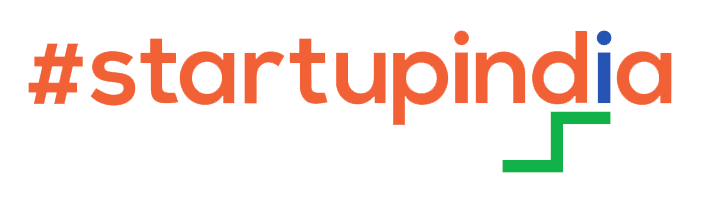FAQ
Learn about the most frequently asked questions related to SimuLab

Do you have a query?
Feel free to contact us now
Please read questions below and if you cannot find your answer, please send us your question, we will answer you as soon as possible.

For Institutes
You can contact our support team via email, telephone, chat support, and even Relationship Manager.
Email (Sales & Support): contact@immersivelabz.com
Phone (Sales):(+91)-9156763400
Phone (Helpdesk): (+91) – 9156475300
You can connect 24/7 through email support.
Telephone support is currently available from 10:00 Hours to 19:00 hours (IST).</p
Generally, the Relationship Manager is in constant touch with the institute admin team. Still, if you want to know the contact details and name of the Relationship Manager assigned to your institute, you may please connect with our customer support team.
Resolution time may vary from 10 minutes to 24 hours based on your query.
Institute data and student data are not shared externally with any third party.
No.
Institute would be able to access,
- Experiment progress status
- No. of experiments conducted/pending
- Quiz taken/pending
- Quiz result
- Summary of your learning experience
- Student profile for institute’s administrative purpose
There are three ways
- The result file can be downloaded for all the students and the same can be printed to provide a hard copy or can be emailed individually to students.
- No. of experiments conducted/pending
- The pdf result file can be emailed to the registered email ID of the students through the admin dashboard.
- Parents can directly view/download the file using the student’s login credentials.
Currently, it is available for classes 9th, 10th, 11th and 12th. Soon it will be available for other classes as well.
All (Physics, Chemistry, and Biology)
- Subjects can be assigned through individual student or bulk data can be uploaded through excel.
- Format for data to be mentioned in the excel file is available in the student management tab. Also, the complete file can be uploaded through the same panel.
Currently, we are following the NCERT curriculum CBSE board for Grade 12. In the future, we shall also incorporate ICSE and IB curricula as well.
Max 30 min.
To deepen understanding about the subject/topic. Also, to prepare better for exams like IIT/NEET.
Yes, the institute can prepare the quizzes for their institute and assign them to the students.
Yes.
Various things, like Aim, Theory, Equipment Needed, Fun Facts, etc.
The system quiz is the default quiz curated by the Immersive Team, while the custom quiz is curated by the individual institute as per unique need.
It enables learners to practice and learn science experiments easily without any hassles. SimuLab allows students to retain knowledge for longer and better prepares them for board and competitive exams.
Login-> Course List -> Click on More Details
Yes
- All Android smartphones/tablets.
- RAM – Min 4 GB RAM required.
Yes. Our customers are notified whenever a new update comes.
- Contact us at +91-915673400 or write us an email at contact@immersivelabz.com
- Our education counsellor will help you with this.
We have two variants of SimuLab. One is SimuLab Student App, which is available on Android and Windows. Another is SimuLab Master App, which is available on Android.
Yes, once an institute purchases the license, we provide one training session per quarter. The first one after installation and another one after six months. Additional training for staff or parents can be arranged if required.
The support team of Immersive Labz creates login. Our Relationship Manager will guide you through the entire process execution. Please write us at contact@immersivelabz.com or call us at +91-915673400 to get connected to the assigned Relationship Manager for your institute.
It can be accessed in both modes (Online & Offline). But for admin login and dashboard access, you will need an internet connection.
All students from your institute can be onboarded through the admin login of the institute.
It is very simple to use SimuLab. Step-by-step instructions are given to perform experiments.
SimuLab Student App download link https://bit.ly/3ZNyjxn
SimuLab Master App download link https://bit.ly/3HjiDuP
- Once the onboarding process is completed, you shall receive login details from the support email id.
- Alternatively, you can also reach out to the Relationship Manager assigned to your institute.
In SimuLab Master App, you will be able to check the summary of student strength in assigned classes and section-wise. Also, you can check the individual student’s strengths of each class and section.
- Various things like
- Class and section name
- Student count
- Average % score
- Number of experiments completed
- Number of experiments in process
- % of active students
- % of students login in 7 days, 15, 30, 60, 90
- Quiz status (in progress and completed)
Open SimuLab Master App. Go to dashboard, click on the student profile tab, and subsequently, you can add, view, and delete your students’ profiles.
- Payment can be made by the institute on behalf of students or by students themselves too directly.
- Institutes can make payment for licenses through NEFT, Cheque payment, and DD.
- All the licenses are floating ones that can also be allocated to other members.
- Students can make payments directly through the institute or through individual student logins. In-App purchase option is available to all our users.
- All payment options like Credit/Debit Card, NEFT, UPI, and IMPS are available.
- Tax invoice shall be sent to your registered email ID upon successful payment.
- Free trial versions are valid for 15 days or 30 days, depending on the subscription.
- All purchased full licenses are valid for a tenure of 365 Days unless and otherwise purchased for two, three, or five years.
- No license is auto-renewed, without your consent.
- Our support team will contact you on the registered mobile number 60 days before expiration.
- Alternatively, you can contact the Relationship Manager assigned to your institute or write to our support team.
- Under the Admin login, please go to the Quiz tab under the main menu.
- In the Quiz menu, you shall find various options like
- View quiz
- Add quiz
- Add questions
- Assign quizzes to students
- View quiz result.
- Sophia – your personal coach – would walk with you throughout the simulation. Sophia will guide you accordingly.
- We would recommend to keep the voice on. This will help your guide Sophia to direct you through different steps in completing the simulation experiment.
- Still, if you wish to turn off the volume, it can be done through the mute button on display. To turn on the volume, press the mute button again.
- Also in the settings of simulations, you have the option to turn off voice-over and background music.
Here are the links
SimuLab Student App download link https://bit.ly/3ZNyjxn
SimuLab Master App download link https://bit.ly/3HjiDuP
You can access our app without paying anything and even perform free demo experiments. But to explore all the experiments, you need to buy a subscription.
This can be done in two ways, one through forgot password option below the sign-in panel and the second through our support team. In case you face any difficulty to login or reset the password through the admin login panel, please write to our support team.
For Students
- You can contact our support team via email, telephone, chat support, and even Relationship Manager.
- Email (Sales & Support): contact@immersivelabz.com
- Phone (Sales): (+91)-9156763400
- Phone (Helpdesk): (+91) – 9156475300
- You can connect 24/7 through email support.
- Telephone support is currently available from 10:00 Hours to 19:00 hours (IST).
- Based on your query, it may vary from 10 minutes to 24 hours.
- We strictly respect the privacy of our students and users.
- We do not share any confidentiality details with anyone.
- Details available are solely used to give a customized experience to our students.
- At some point, we may ask for your feedback. We would use your inputs to improve the learning experience and make learning and simulation more user-friendly and interactive. You may choose to skip sharing your input, but we highly recommend not skipping the feedback request. This shall help us and all the student community.
- The quiz data is used to run data analytics and provide result summaries and other inputs to your dashboard.
- Your institute shall also access the results.
- Institute would be able to access,
- Experiment progress status
- No. of experiments conducted/pending
- Quiz taken/pending
- Quiz result
- Summary of your learning experience
- Student profile for the institute’s administrative purpose
Currently, it is available for classes 9th, 10th, 11th and 12th. Soon it will be available for other classes as well.
Physics, Chemistry, and Biology.
Currently, we are following the NCERT Curriculum CBSE board for Grade 12. In the future, we shall also incorporate ICSE and IB curricula.
Approx 1 hour. (Simulation is of around 30 min)
It gives learners better exposure to the concept/topic. Also, assists you in preparing better for competitive exams like IIT/NEET.
Simplified theory is given to help learners gain conceptual clarity. It helps understand the experiment very clearly.
- Quizzes added by SimuLab Team are visible to all our users.
- Quizzes added by our associated institutes are visible only to the users of that particular institute.
- If you are a student of our associated institute, you will be able to see the quizzes added by your institute as well.
- Yes
- Any smartphone with 4 GB RAM
- All Android phones/tablets
- We recommend a minimum of 4 GB RAM and an adequate device memory space of at least 500 MB to add the course.
- Currently our App is available only in the English language.
- Other Languages will be upgraded in the future.
- Windows 10 or above.
- Minimum 4 GB RAM
- 1 GB Minimum Disk Space
- 2 GB Graphics Card
- Yes. Upgrades are available from time to time.
- SimuLab application is for students to enroll in courses and perform experiments.
- SimuLab Master application is for Schools and Coaching Institutes to enroll their students, assign courses and monitor progress.
Mobile, Tablet, and PC.
Go to Google Playstore -> Type ‘SimuLab’ and enter -> Download the app -> Register -> Complete OTP verification -> Input your name and class -> Get access to courses
We have provided a link on our website’s home page footer for Windows app download. Follow the below steps.
Download the app -> Register -> Complete OTP verification -> Input your name and class -> Get access to courses
Yes. Any number of students can register and learn science experiments simultaneously. Only a necessary subscription is required.
You can ask your school to contact SimuLab team. Our team will help your school register all your classmates on SimuLab. In addition, we also assist schools with the below points.
- Mobile Application for School (Monitor performance)
- To track students’ progress on lab work & quizzes performances
- Progress Dashboard and Reports
- To fix the lab schedule for each student
- Flexibility (Customized quizzes by Institute’s Teachers) to set own quizzes over and above already provided by SimuLab.
- Special exclusive discounts for students from your school
- High Definition Touch Screen Simulab License: experiments to be performed on large-sized touch screen devices.
- High Definition Touch Screen Simulab License & Hardware: experiments to be performed on large-sized touch screen devices.
- Free Licenses for Teachers & on Lab PC
- Free Licenses for meritorious students
You can also add courses from the option Course Enrol in your student login. Courses can be enrolled from Mobile App or Windows App. With enrolment, you can access the experiment, theory, simulation story, quizzes (IIT-JEE/Advanced, NEET, Olympiad), fun & facts. You can also access the Trial courses with complete access to experiment simulation.
In addition, courses can be enrolled by your institute administrator.
In case any institute enroll you in their student list, then those institutes will be listed as associated institutes in your profile.
- Payment can be made directly through your student login.
- All Payment options like Credit/Debit Card, NEFT, UPI, and IMPS are available.
- In addition, your institute can also make payment for your enrolled courses from the SimuLab Master application.
- Payment receipt shall be sent to your registered email ID upon successful payment.
- We follow a zero refund policy.
- Courses purchased once assigned cannot be refunded.
- If any wrong course is purchased, please write to our customer support. Our team will assist you in getting the right course to reflect in your login.
- Course details can be seen under the “My Courses” tab in the Student profile.
- Please visit our webpage to check the testimonials of our users.
- If you are a registered student and already using the simulation, please leave your feedback and testimonial by mail. In addition, we will request you to add your rating and feedback on the Play Store. This will help other students across the globe to make a decision and also make them feel confident with your small support.
- Click on the course that you wish to access. Select an experiment to perform.
- You have to read and understand the aim/mission of the experiment before beginning with the simulation.
- Once the SimuLab experiment starts, you will be guided through the step-by-step approach by your lab assistant “Sophia”.
Touch Screen: Some common gestures that users can perform with their fingers such as tapping to select, swiping to scroll through the content, and dragging to move the items or the camera across the screen.
The left arrow (back arrow), up arrow, down arrow, and the right arrow (forward arrow) – You can navigate inside the lab room using Keyboard’s arrow keys on PC.
You can also use WASD keys on the computer keyboard instead of arrow keys for the navigation inside the lab.
Joystick Controller – The controller UI is provided in the app to navigate within the lab smoothly.
- There are two levels of quizzes. 1) Inside the simulation 2) Outside the simulation.
- Quiz access inside the simulation will be automatically granted once the experiment is completed.
- Interim quizzes would frequently pop up throughout the simulation to reinforce important concepts and understanding.
- Until the interim quiz question is answered correctly, the student won’t be able to process it further. This is to ensure the correct understanding of concepts and practice go hand in hand and no compromises are made to the learning.
- Quizzes outside the simulation can be accessed after course enrolment.
- Theory is divided into two parts one is aim and the other is theory
- We recommend you refer to Aim before starting the experiment.
- This will set you on the right path to process and start with the experiment.
- A detailed theory related to the experiment is also available. This will give you a detailed explanation and concept clarity.
- We recommend you check the theory before practical to improve the learning experience.
- Theory can be accessed anytime, and there is no restriction on it.
- If you wish to turn off the volume, it can be done through the mute button on display. To turn on the volume, press the mute button again.
- Also in the settings of simulations, you have the option to turn off voice-over and background music.
Android App Link: https://play.google.com/store/apps/details?id=com.simulab.student
Windows App: Link available on our website’s home page footer
A 7-day free trial is available. Post that, you have to buy a subscription.
- The Simulation lab gives a hands-on experience like a real lab. The Simulation lab is also safe and hygienic as compared to the real lab. Also, the Simulation lab helps make learning easy and interactive for students. Through gamification, students have 100% focus on the practical and the process.
- Students can practice in SimuLab lab before entering the real lab. This helps improve teachers’ productivity, makes learning concepts strong and easy to grasp, and improves learning efficiency.
- If you exit a simulation before reaching 100% completion, you can ‘Restart from the beginning’ or ‘Continue from save game’.
- However, we recommend completing it at once to enhance the learning experience.
- Check that “Progress” is at 100% in the top right corner of the Screen and that there are no longer “Continue” options (blue button) in the bottom right corner.
You may face issues while loading the simulations. Lack of free memory is usually the issue. Depending on the computer and internet speed, the simulations may also take time to load. Below are some of the considerations/ prerequisites before you load any simulations.
- You should have a minimum of free storage of 4 GB for the PC.
- You should have a Windows PC with the Minimum Requirements mentioned in the Supported Hardware Configurations with decent internet speed.
Once you have adequate free memory, we recommend you restart your system or close all browser windows to clear your computer memory, it will resolve the issue.
If the issue still persists, you can reach out to our customer support team.
To view the course contents and run the simulation successfully, you need to have a stable internet connection. Try to access the course contents while having a stable internet connection else you will not be able to access the contents.
If you encounter any network-related issues while exploring the app, the app shows an internet connection error message. You will get either a ‘could not connect to internet’ error message at the top or you will get an internet connection error message prompt as “No internet connection found. Check your connection.”
If you ever lost in the SimuLab Arena, the Reset button is always present at the right corner of the screen. Upon accessing it, you will be directly moved to the last hotspot position you visited.
If you ever get stuck in the Simulations, the Information Panel is always present during the simulation throughout your journey while performing the simulations. You can access it at any time throughout the simulation.
If you are not sure what to do at a certain step of the simulation, access the information panel and carefully read the description. Please ensure that you have followed all the instructions by Sofia (Mascot) properly. Also, you can use the mouse to move around to see if any apparatus is highlighted, that will truly help!
Our simulations are compatible with specific screen resolutions. If you ever see the simulation zoomed in, it could be that the computer screen resolution is set incorrectly. Our application supports 9:16, 9:18 and 9:21 aspect ratio.
For your best experience, we recommend the following screen resolutions: 1920 x 1080
The application also provides an option in the Pause Menu to set the required mode, such as Fullscreen or Windowed Mode